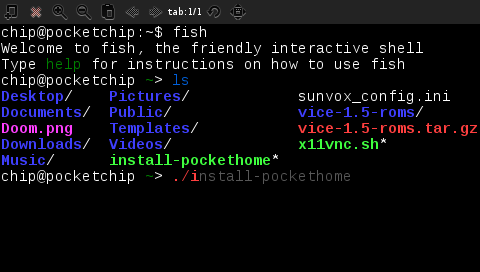Retro computing with a touch of modern and the home for all things, retroCombs (aka Steven Combs).
Disclosure Statement: When you click on links to various merchants on this site and make a purchase, this can result in this site earning a commission. Affiliate programs and affiliations include, but are not limited to Amazon, the eBay Partner Network, and/or others.

HOWTO: Fish on C.H.I.P.s
by Steven B. Combs, Ph.D.
The PocketC.H.I.P. keyboard can be a bit of bear when trying to enter long commands in the Terminal. C.H.I.P. comes with bash as the default Terminal shell (as do most Debian Linux distributions). However, we are not confined to this shell. You can install others and the one I find particularly suited to the PocketC.H.I.P. is a shell called fish. That’s right, fish and C.H.I.P.s! What could be more tasty? This combination will shorten lengthy commands and make that PocketC.H.I.P. keyboard more enjoyable to use.
Why fish?
Below are the reasons I find fish the perfect match for the PocketC.H.I.P.; or any C.H.I.P. for that matter:
- uses ⇥ (tab) to complete long character strings while the
fishshell autosuggests commands - remembers all previous commands without a ↑ or ↓ keystroke (see below)
- includes the familiar
*wildcard tolsandcatcommands - includes syntax highlights (red text indicates an invalid command, blue text indicates valid commands and underlined strings are valid paths)
- includes loops and functions
- provides robust startup scripting in an easy to manage file (
~/.config/fish/config.fish)
There is much more to explore and users whose Linux-foo is stronger than mine will appreciate the additional features. Browse the fish tutorial page to learn more.
Install fish
Installation of fish begins with a quick series of apt commands as shown below:
sudo apt update
sudo apt upgrade
sudo apt install fish
The fish shell is now ready to use.
Go fishing
To use the fish shell, fire up the Terminal. At the command prompt type:
fish
The terminal will respond with the following prompt:
Welcome to fish, the friendly interactive shell
Type help for instructions on how to use fish
chip@pocketchip ~>
Use fish and issue Terminal commands. Give it a shot and type the ls command. As shown in the image below and on your own PocketC.H.I.P., the list is now color coded and syntax highlighting is in effect. The effect is really great on the PocketC.H.I.P. screen.
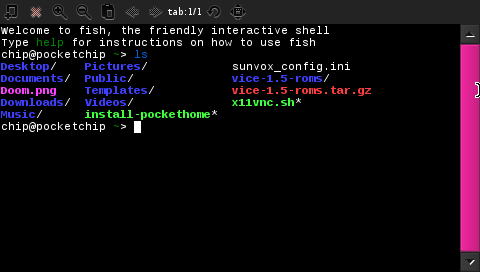
Try the sudo command next. The fish shell will “autosuggest” the remainder of the string. If the fish shell autocompletes the command you need, hit the ⇥ (tab) key and it will complete the string. A real thumb-saver on the PocketC.H.I.P. keyboard.
Make fish the default shell
If you want to make fish the default Terminal shell, use the command below:
chsh -s `which fish`
You will receive a prompt to enter your password. Use the default chip password (unless of course you have changed it).
Reboot the PocketC.H.I.P. and launch the Terminal. You will see the Welcome to fish prompt appear as shown in the image below.
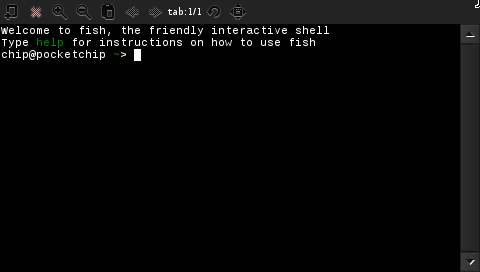
This indicates that fish is now the default terminal shell.
Yummy fish and C.H.I.P.s
I’ve used the fish and C.H.I.P.s configuration for about a week and really like it. I’ve installed fish on both my regular C.H.I.P. and Mac with additional plans to add to a couple of Raspberry Pis. The features fish provides are great for all keyboards; however, if I had not been looking for a way to reduce typing on my PocketC.H.I.P., I would never have been exposed to this wonderful bash shell replacement. Chock up another good learning experience to the PocketC.H.I.P.
Anyone else using fish? Share your tips and tricks in the comments below so we can share ways to get the most out of this shell and our PocketC.H.I.P.s.