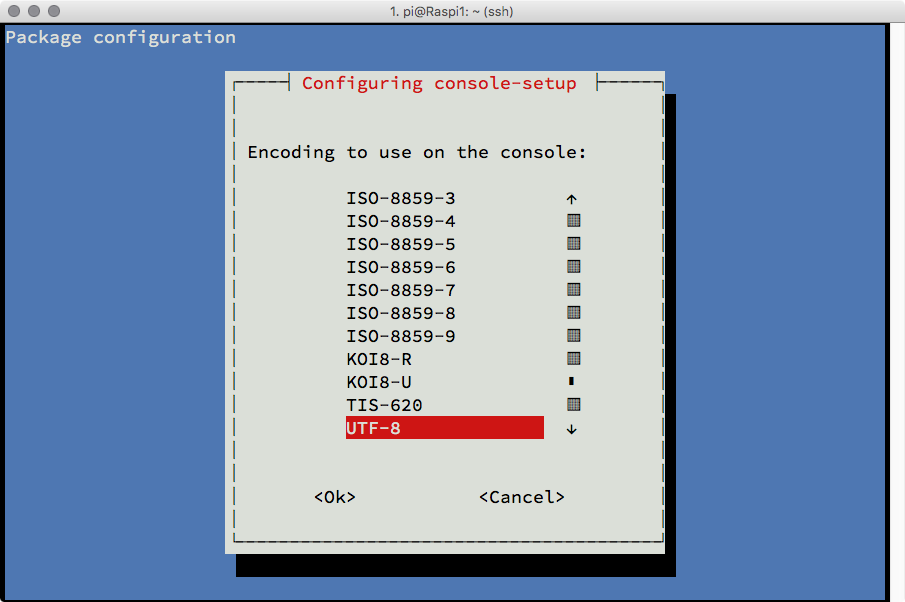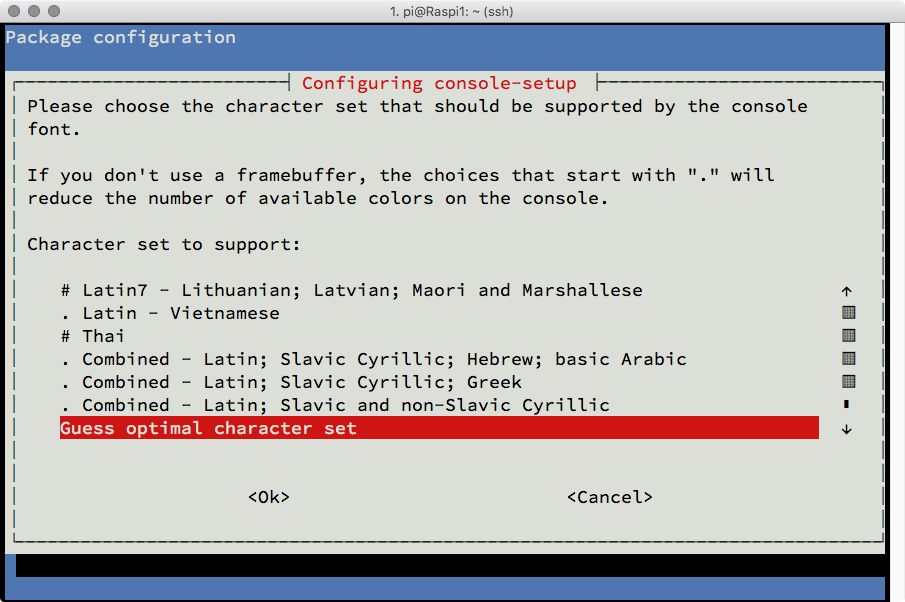Retro computing with a touch of modern and the home for all things, retroCombs (aka Steven Combs).
Disclosure Statement: When you click on links to various merchants on this site and make a purchase, this can result in this site earning a commission. Affiliate programs and affiliations include, but are not limited to Amazon, the eBay Partner Network, and/or others.

HOWTO: Change the Terminal font size on Raspberry Pi
by Steven B. Combs, Ph.D.
If you connect a Raspberry Pi to an HDMI monitor, you may find the terminal font size to be a bit small; especially if the monitor sits a foot or more away. This post demonstrates how to choose a different font size.
Steps
- Boot the Raspberry Pi to the terminal (or console)
If your Raspberry Pi boots to the desktop environment, exit the GUI to see the command prompt. You can use the
sudo raspi-configutility to modify the boot options for the Raspberry Pi if you always want to boot to the command prompt.
- Type
sudo dpkg-reconfigure console-setupat the prompt - If prompted, type the Raspberry Pi password - the Package configuration application will appear as shown in the image below
- If not the default, select the
UTF-8option and hit ↩ - the screen below will display
- If not the default, select the
Guess optimal character setoption and hit ↩ - the screen below will display
- If not the default, select the
Let the system select a suitable fontoption and hit ↩ - the screen below will display
- Select the size font you prefer and hit ↩ - the red highlighted font (16x32) shown in the image above is my preference
- Finally, reboot the Raspberry Pi using the
sudo rebootcommand
When the Raspberry Pi reboots, it will now use the selected font to display the console and command prompt. In my case, I have a monitor about four feet from my desk. The font size I use allows me to enter commands from my wireless Logitech K400 Plus comfortably.