
Retro computing with a touch of modern and the home for all things, retroCombs (aka Steven Combs).
Disclosure Statement: When you click on links to various merchants on this site and make a purchase, this can result in this site earning a commission. Affiliate programs and affiliations include, but are not limited to Amazon, the eBay Partner Network, and/or others.

OPEN THE BOX: TASCAM DR-40X four track linear PCM digital audio recorder
by Steven B. Combs, Ph.D.
I purchased another tool to add to my podcast and YouTube tool chest, the TASCAM DR-40X audio recorder (#ad). In the short video below, I open the box, share some accessories, and attempt to turn the unit on, and record for the first time. Along the way, there were a few hiccups; however, after a bit of trial and error (and some instruction manual time), I was able to record samples that I include in the video.
YouTube Video: OPEN THE BOX: TASCAM DR-40X four track digital audio recorder (and an attempt at a first use)
Watch the video below and then read on for some additional thoughts on this audio recorder.
Links Mentioned in this Episode:
Below are the links (#ad) mentioned in the video:
Final Thoughts
As I mention in the video, the TASCAM is not as well built as a Zoom H6 (#ad); however, the TASCAM is half the price and as far as I can tell, the quality of the audio is equivalent for my use. And that’s what is most important. This doesn’t mean I might not go back and purchase a Zoom later, but for now, the TASCAM seems perfect.
A day after the video, I did try the TASCAM with my favorite MXL mic (#ad) that requires 48v phantom power. WOW! The recording sounds awesome. It was easily on par, or better, than the audio I record when I use my MXL mic connected through my Mackie ProFX8v2 (#ad) into my Mac mini (#ad).
Before recording, I did have to refer to the instruction manual to select the input; however, now I’m good to go. Once you go through the menu items a few times, switching between and choosing options is easier.
Based on my quick test, I can easily see myself using the TASCAM and an MXL microphone for on-the-go, or even in my office, recording. I often find myself uncomfortable at my desk recording and the TASCAM will now give me the opportunity to record anywhere. Hmmm….that’s got me thinking.
Even without the MXL microphone, the built-in microphones do an admirable job and with just a small amount of bass boost in the post-processing, I’m not sure I could tell the difference between MXL and built-in microphone recordings. That’s pretty impressive when you think about it. $180 for a portable and professional level audio recorder. I can’t wait to experiment more and I’ll be sure to include any additional findings in this post. As always, any new additions will be date stamped and easily identifiable.
Additional tips:
-
You can store the tilt foot in the battery cover.

-
Don’t forget. You can tilt out the built-in microphones to enhance stereo separation in recordings. This is great for capturing natural sounds. If you do use the mics in this configuration, be sure and change the menu settings from X-Y position to A-B position. Here’s the cool part. When you manually move the microphones, the menu option automatically appears.
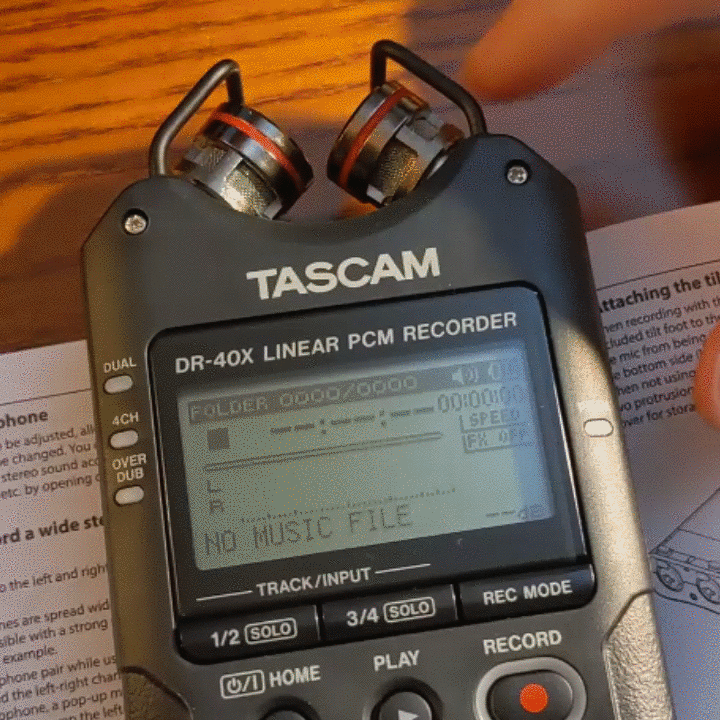
-
Be careful with the 48v phantom power setting. You can wreck microphones and equipment if you activate with the wrong devices. The good news is that the TASCAM provides a warning and a way out before activating. Nice touch!

- When you connect the TASCAM to a computer via a micro USB cable and turn it on, it provides options to power the device, activate the SD card reader, or use as a USB microphone. That makes the cable a versatile option.
- Referring to number 4, I much prefer just removing the SD card and plugging it into a reader on my Mac mini.
-
My unit was on Firmware v1.01 and there was an update to v1.02. You can find that information here. Instructions are provided and my upgrade went off without a hitch.
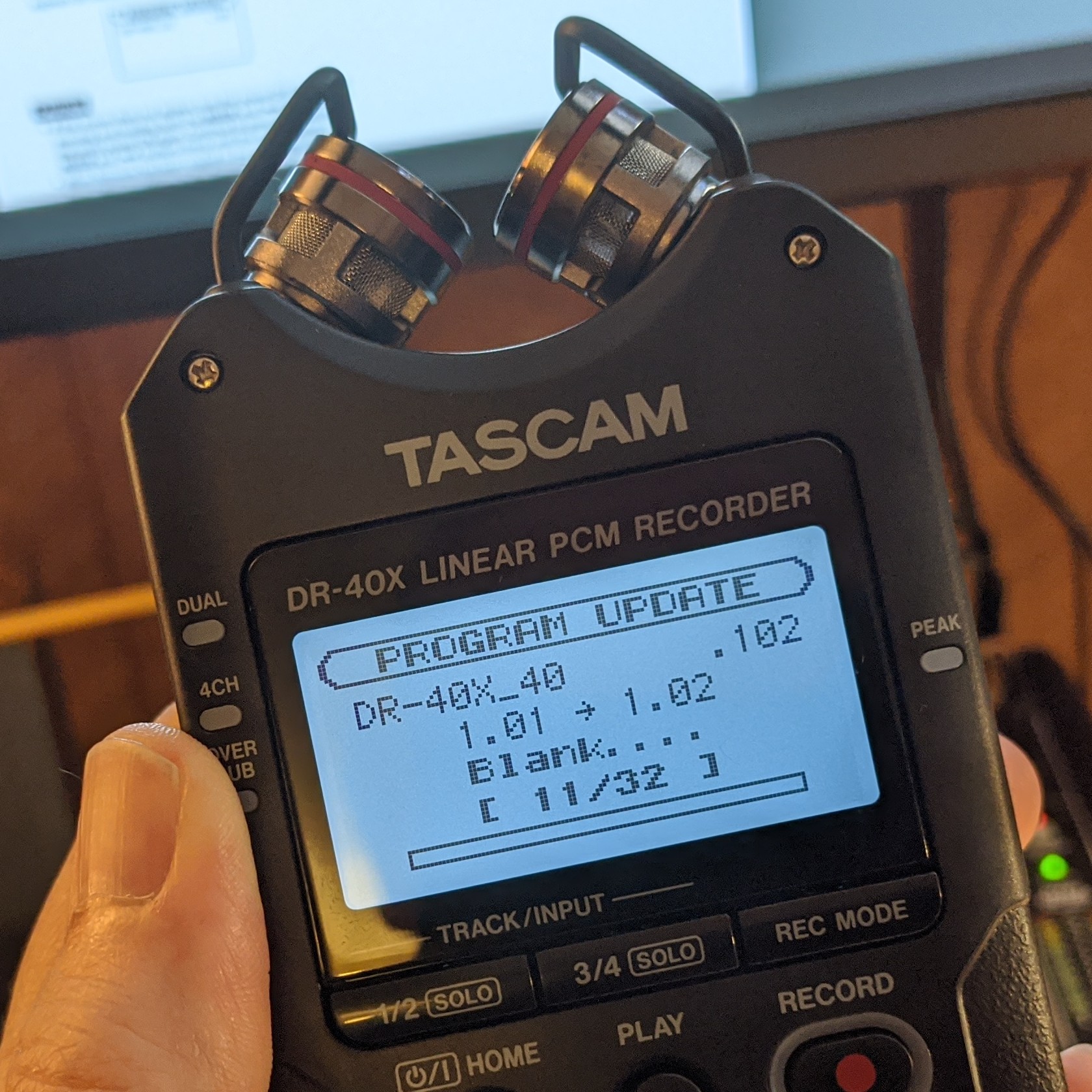
That’s it for now. I’m sure as I use the device, I will add other tips and tricks.
Have Questions?
Have questions about the TASCAM? Post them in the comments below and I’ll do my best to answer them. I don’t have a lot of time on the device, but I will soon!