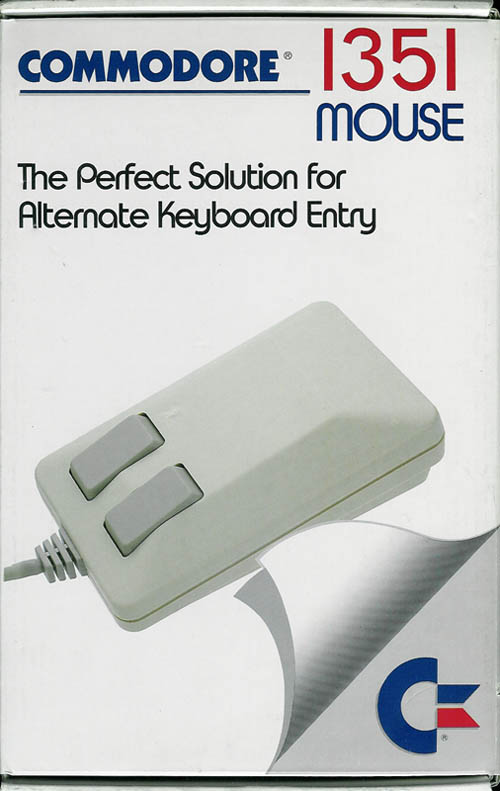Retro computing with a touch of modern and the home for all things, retroCombs (aka Steven Combs).
Disclosure Statement: When you click on links to various merchants on this site and make a purchase, this can result in this site earning a commission. Affiliate programs and affiliations include, but are not limited to Amazon, the eBay Partner Network, and/or others.

Ten cool things you will do with a MEGA65 | Includes 2 bonus items!
by Steven B. Combs, Ph.D.
Commodore computing fans will soon have a new device to add to their collection of retro-computers, the MEGA65. In this blog post and companion video, I look at what makes the MEGA65 special and then share items one through five of the ten cool things you will do with the MEGA65 that you can’t do with any other Commodore-inspired recreations such as The C64. Spoiler alert: I include a bonus item to tide you over until number 6 through 10 drop!
MEMBERSHIP: I now offer retroCombs memberships from $1 (PET level membership) to $20 (MEGA65 level membership) that include levels in between for all budgets (VIC-20, C64, Plus/4, and C128). If you’d like to support my content and get access to my Discord server along with other cool freebies, check out each level at https://www.buymeacoffee.com/retroCombs.
Table of Contents
- YouTube Videos Part 1 and 2: Ten cool things you will do with a MEGA65
- Video Errata
- Links Mentioned in this Episode:
- Introduction
- The Commodore 65 and the MEGA65
- Top 10 Cool Things (1 through 5)
- 1. Use an enhanced Commodore-layout keyboard
- 2. Play C65 games that “could have been”
- 3. Use C64 Cartridges (Are C65 carts on their way?)
- 4. Learn to program (BASIC 10 and Eleven)
- 5. Use a wired/wireless USB mouse or joystick
- Bonus 1: Connect to a BBS and the Internet via Ethernet
- 6. Load software from multiple storage devices (SD, IEC, internal Floppy Disk)
- 7. Run a C65 specific version of GEOS
- 8. Manage the MEGA65 using a modern PC
- 9. Play C64
.SIDand Amiga.MODfiles - 10. Install additional cores
- Bonus 2: Make a phone call
- Conclusion
- Join the Fun
YouTube Videos Part 1 and 2: Ten cool things you will do with a MEGA65
In the videos below, I share the ten cool things that will excite Commodore retro-computing fans about the release of the MEGA65.
Part 1 Video
Part 2 Video
Video Errata
{2021-06-24 Update} That didn’t take long. I’ve had several comments that my game captures are the wrong video format. I recorded in NTSC and all games should have been set for PAL. The developers let me know that all games are designed for PAL mode. If you plan to use the MEGA65 for gaming, make PAL the default setting in the configuration utility.
{UPDATE: 2021-09-08} After the second video dropped, I received the wonderful and informational YouTube comment below from Anton Schneider-Michallek:
Great video! I’ve been looking forward to it. Thanks a lot! One thing to mention, the currently available cores are MiSTer ports. We work together with MiSTer team members and they are developing a conversion tool, that should make it easier in the future to port MiSTer cores over to the MEGA65. Also they are working on porting the C64 MiSTer core to the MEGA65, which will turn the MEGA65 into an almost 100% compatible C64.
And here is one extra cool thing you can do with the MEGA65: during the design of the MEGA65 PCB we decided, that we put some unused FPGA lines and 2 so called “PMOD”-connectors on the PCB, which will allow the MEGA65 to receive hardware expansions in the future like:
- Userport
- Tapeport
- CRT video connector
- SIM card reader (The MEGAphone is using those i.e.)
- USB port
… whatever the community is fancy developing on it. The final MEGA65 case will have breakout ports in the unused space of the case, to make it easier to attach those hardware expansions. Here is a link, what you can use PMODs for: https://shop.trenz-electronic.de/en/Products/Digilent/Peripheral-Modules/
Links Mentioned in this Episode:
Below are the links I mention in the videos. All Amazon links are affiliate links. Thanks for supporting the blog and the YouTube channel!
- MEGA65
- The C64 maxi
- The C64 mini
- The VIC20
- DE10-Nano Kit for miSTer
- Pi 1541
- IEC Cable
- Competition Pro Joystick
- Competition Pro
- Hyperkin Trooper
- Hyperkin Ranger
- Hyperkin Ranger Adapter for Multiple Paddles.
- theC64 Joystick
- Hyperkin Trooper II
Introduction
TheC64 maxi/mini and TheVIC20 devices are wonderful Commodore computer revivals; however, these devices focus on software emulation with either a keyboard, USB joystick, or USB drive as the only hardware device options.I
What if you want an original Commodore computing experience that includes a Commodore specific keyboard, cartridge support, IEC devices, original game controllers, and mice? You might think the only option is to search eBay for a “working” used original Commodore computer. I recommend you wait. You may have the opportunity to purchase a new, in original box, MEGA65. This is the device you want.
I’m one of the lucky 100 (#00261 to be exact) MEGA65 DevKit owners and while I’m not a developer, I chose to use my DevKit to help spread the word about what will be the Commodore retro-creation you will want to own. With an impending release announcement, I want to get everyone excited about MEGA65. Here’s my list of the top 10 cool things you will be able to do on the MEGA65 that distinguish this device from other Commodore recreations such as THEC64 or software emulator VICE - The Versatile Commodore Emulator.
Before we look at the top 10, let’s take a quick look at what makes the MEGA65 special.
The Commodore 65 and the MEGA65
The MEGA65 is the recreation of an unreleased prototype Commodore computer, the Commodore 65. The history of the Commodore 65 is an interesting read and I encourage you to review the Wikipedia page on the computer.
According to the Wikipedia entry, the Commodore 65:
(also known as the C64DX) is a prototype computer created at Commodore Business Machines in 1990–1991. It is an improved version of the Commodore 64, and it was backwards-compatible with the older computer, while still providing several advanced features close to those of the Amiga.
According to the MEGA65 web page, the MEGA65 is:
the 21st century realization of the C65 heritage: a complete 8-Bit computer running around 40x faster than a C64 while being highly compatible. C65 design, mechanical keyboard, HD output, SD card support, ethernet, extended memory and other features increase the fun without spoiling the 8-Bit feel. Hardware designs and software are open-source (LGPL)
Instead of a chip-by-chip hardware recreation, the MEGA uses an FPGA, or Field-programmable Gate Array, to “emulate” physical hardware. This FPGA allows the MEGA65 to receive regular “core” updates, and as I will show later, provide functionality not available on the original C65.
There’s much more to learn about the history of the Commodore 65 and its modern recreation, the MEGA65; however, that’s not for this post. This post highlights the top 10 cool things you will do with the MEGA65 upon release.
Top 10 Cool Things (1 through 5)
Let’s dive into the top 10 things you will do with the MEGA65.
1. Use an enhanced Commodore-layout keyboard
Throughout this video, I use the MEGA65 DevKit, which includes a wonderful mechanical keyboard. This is a similar keyboard to the one that the MEGA65 will include. Mechanical keyboards are all the rage and because of their popularity are more affordable; however, in the 1980s, full mechanical switch keyboards came on expensive [ cough ] IBM and IBM-clone business computers. Original Commodore keyboards were plunger-based. They weren’t bad, especially when compared to chiclet keyboards popular with other budget 8-Bit computers, and were relatively rugged. I don’t remember ever having an issue with my Commodore VIC-20 or 128 keyboards and I was a HEAVY user. Still, there’s room for a modern improvement to this old classic keyboard design.
The MEGA65 includes a cherryMX™ keyboard with a metal frame. They keys include the original PETSCII characters, colors, and functions printed right on the top and front of the keys. Using the keys is a joy during BASIC programming and disk access sessions. And these keys are not single stamped, but double-stamped for clarity and durability. They built this keyboard for the long haul and I’m looking forward to many years of use.
Here’s a bonus, use the keyboard with the C65 Notepad to take and share notes on the MEGA65.
2. Play C65 games that “could have been”
I can’t imagine that an 8-Bit computer can rival the graphics and gameplay of the original Commodore Amiga; however, the MEGA65 will emulate the original hardware specification of the Commodore 65 and include in emulation:
- A 65CE02 (a MOS 6502 derivative) running at 3.54 MHz clock frequency
- A VIC-III graphics chip named the CSG 4567 capable of producing 256 colors from a palette of 4096 colors that produces available 320×200×256 (8), 640×200×16 (4), 640×400×16 (4), 1280×200×4 (2), and 1280×400×4(2) modes
- Supports all VIC-II video modes
- Text mode with 40/80 × 25 characters
- Synchronization with external video source (genlock)
- Integrated DMA controller (bit blit)
- Two CSG 8580R5 SID sound chips to produce stereo sound
- Separate left/right volume/filter/modulation controls
- 128 KB RAM, expandable to 1 MB
- 128 KB ROM
Along with the entire collection of Commodore 64 games, the MEGA65 will also allow you to play C65 titles. The Commodore C65 was a huge performance upgrade to the C64 or even it’s more advanced, capable, and final Commodore 8-Bit sibling, the C128. With these enhanced features, we should expect some “next-level” 8-Bit games and developers for the MEGA65 don’t plan to disappoint.
Here are few in-development games to show off the features of the MEGA65:
- MEGA Maze
- The Job - An 80s inspired text adventure
- Revolution
- Smashout
- Char-Wars 65
- MEGADots
- Toxic Frenzy 65
- Luma - Puzzle game
- Turrican Engine Demo
Although MEGA65 titles are in early development, they are promising and as developers dive into the capabilities of the MEGA65; the games are sure to highlight what could have been in the early 1990s had the C65 gone beyond prototype.
3. Use C64 Cartridges (Are C65 carts on their way?)
While we wait for MEGA65 game titles, we can use the collection of Commodore 64 game cartridges since the MEGA65 includes a C64 mode. Unlike TheC64 mini or maxi, the MEGA65 includes a cartridge port. When you insert a C64 cartridge into the MEGA65, it will boot straight to C64 mode.

With my DevKit, most games work; however, some utilities cartridges, such as the Epyx FastLoad and TFW8B Kung Fu Flash don’t work. The developers know that C64 emulation is incomplete; however, they remain committed to compatibility and also support the creation of a dedicated C64 core (more on this later); both of which will increase C64 compatibility.
Huge thanks to @slofunk, aka Jamie for the opportunity to test a few of his cartridges on my MEGA65 DevKit. Some neighbors borrow lawnmowers; from my neighbor, I borrow retro-computing gear!
Can we expect C65 compatible cartridges? Maybe; however, it will probably be a home brew project. By default, the MEGA65 includes SD card and .D81 image file support. Unless you want the true, insert cartridge and boot experience, there’s really no reason to ship software on cartridge. I do hope some industrious developer will ship a title on cartridge, in a box, with instruction manuals and supplemental bonus materials. That’s the true retro-experience I’d like to have once again.
4. Learn to program (BASIC 10 and Eleven)
The joy of owning a computer in the 1980s was learning to program in BASIC. You had to if you wanted your computer to do anything. For me, it was a few months later before I could afford to purchase a Commodore Datasette for my Commodore VIC-20 and save the code I spent hours typing.
Finding software on cartridges and cassettes was impossible in the small town where I lived. There was a Radio Shack in town, but the only software they stocked was for their own TRS-80. My software option was to get a subscription to COMPUTE! and RUN magazines. Each month their arrival would include BASIC programs ready to type, save, and RUN. While typing in programs, I learned about BASIC programming commands and logic.
Luckily, the MEGA65 includes a huge upgrade to Commodore’s original BASIC version 1.0. Version 10 integrates commands from BASIC 3.5 found on the Commodore Plus/4 and version 7 found on the Commodore 128.
Be sure to check out my Commodore Plus/4 User’s Manual series to see the new BASIC commands not included with the VIC-20 or C64.
BASIC is great; however, in development is a wonderful MEGA65 mode development environment called Eleven. With Eleven you develop games and software using an enhanced BASIC structure (no line numbers and GOTO statements) and compile the software right on the MEGA65. Add Eleven to the power of the MEGA65 and you have a convenient on device development environment. I can’t wait to dive into Eleven and try it.
5. Use a wired/wireless USB mouse or joystick
Unfortunately, many input devices from the 1980s didn’t last and finding devices that work can be a futile or expensive proposition. Game controllers were abundant by many manufactures and the MEGA65 uses the standard DB9 connector found on other systems such as the Atari 2600. The MEGA65 includes two DB9 connectors so you can use those early controllers or recent recreations such as the Competition Pro or the Hyperkin Trooper or Ranger which includes a paddle controller. Hyperkin produces the Ranger Adapter for Multiple Paddles. In the future, it may be possible to play four person paddle controller games on the MEGA65.
Commodore produced the 1351 mouse; however, to my knowledge, no one makes a modern recreation of a Commodore 1351 mouse and these are now hard to find and when you do, very expensive. Many titles made use of the mouse (one of which we will discuss later) and not having a mouse for the MEGA65 limits usability of older and newer titles such as M3wP Solitaire. Made with a mouse in mind; what are you to do if you don’t have one for things like Art Studio for the Commodore 64?
Luckily, we live in a world where microcontrollers are a dime a dozen and tinkerers create amazing things such as the mouSTer from retrohax.net. What’s a mouSTer? It’s a device that allows the use of modern USB joysticks and mice on Atari and Commodore retro-computers.
Check out my full mouSTer post for complete information and video.
Since I published this article, the folks over at mouSTer have even provided the MEGA65 team with a 1351 firmware file ready for emulation.
The mouSTer and my wireless Victsing mouse, work perfectly with games such as Solitaire.
There were many titles for the Commodore 64 and 128 that used the 1351 mouse; however, there was one title where this mouse was a requirement and we’ll cover that in part two of this series. And there’s your teaser.
Besides mice, the mouSTer development team is also working on gamepad support so in the future you may use a USB retro gaming inspired controllers such as a theC64 Joystick or the Hyperkin Trooper II.
Those are the top five; however, I have two bonus “cool things” and I will include one of those in this video.
Bonus 1: Connect to a BBS and the Internet via Ethernet
The MEGA65 includes an Ethernet port. We will use this for many things; however, the first thing that pops to mind is, how do I connect the MEGA65 to the Internet and access a BBS via Telnet?
If you have an interest in this topic, I recommend you check out my Connect a Commodore Plus/4 to a BBS using a Wi-Fi modem post and video. In this video, I discuss how to access a BBS using Telnet and a Wi-Fi modem.
During the MEGA65 May 2021 update video, they connected the MEGA65 to the Boar’s Head Tavern BBS.
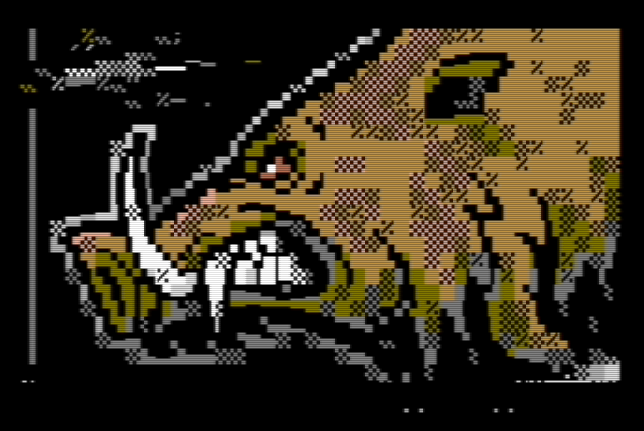
I reached out and told them I’d like to feature this functionality and they were kind enough to share their, work-in-progress, Haustierbegriff3 .D81 disk image. While this is a C64 title with specific BBSes pre-configured, it shows what will be possible and it should be easy to port that software to C65 mode. The experience is delightful and the telecommunications software supports the all-important Commodore graphics protocol.
6. Load software from multiple storage devices (SD, IEC, internal Floppy Disk)
The MEGA65 includes a port that no other modern Commodore recreation includes, the serial IEEE-488 (IEC) bus. This peripheral bus works with disk drives and printers and its inclusion on the MEGA65 means we can use devices such as the 1541/1571/1581 disk drives, MPS-801 Printer, or even a modern SD2IEC device. Using an original disk drive will provide an authentic user experience; however, the internal floppy on the MEGA65 makes for an integrated experience similar to floppy drives found on the Commodore 128D and the Amiga 500.
At the time of this writing, not all floppy drive controller features are functional; however, the MEGA65 does something interesting. When accessing a .D81 file on the SD Card, the mechanical drive makes access sounds. These are not drive sounds replicated from the SID. The MEGA65 fires up the physical drive to create hardware sounds. It provides an authentic hardware experience to SD card access.
Currently, the MEGA65 can read from the mechanical floppy; however, full drive support is coming soon, to include formatting and writing to both DS/DD and DS/HD floppies. Below is what gardners shared with me:
Writing to disks doesn’t yet work. I’m actively working on this at the moment. Tonight I am trying to make progress again on writing to floppies. Reading has been working for a long time…This is the penalty (and bonus) of doing everything ourselves from the ground up, including the floppy controller. Because of this we can even read or write Amiga and other disks later, and support HD disks!
An update was posted to the MEGA65 blog called Work on floppy formatting, CRC calculation and sector writing. It’s worth the read and when floppy drive support is complete, the MEGA65 will be the only Commodore-recreation to provide an authentic floppy drive experience. I can’t wait!
Until all features of the internal drive are operational, the MEGA65 uses an SD card. Drop as many .D81 files that will fit directly on the SD card and you can access them from the Freezer menu. At this time, The MEGA65 does not support .D64 or other disk image formats.
The MEGA65’s storage flexibility is unique among other emulators and hardware recreations. The C64 maxi/mini does not allow the use of original Commodore floppy drives or SD2IEC devices. The MEGA65 provides an original Commodore experience not found in any other recreation.
7. Run a C65 specific version of GEOS
In 1984, the Mac was released with its new-fangled mouse and pointer user interface. Two years later, Berkley Softworks brought its own point-and-click operating system to Commodore users and named it GEOS. GEOS is legendary in the Commodore community with versions for the Commodore 64, Commodore 128, and even the Commodore Plus/4. There was even a version ported to the Mac’s older 8-bit sibling, the Apple II.
The Commodore 128 version of GEOS was far superior to the Commodore 64 version due to more memory and a higher screen resolutions. I was a heavy user of the Commodore 128 version during college creating college technical writing documents, physics lab reports, and managing my college Pershing Rifles ROTC unit. I mentioned this in more detail in my previous Commodore 128 video; however, almost everyone thought I was using a fancy, and high dollar, Mac. I always enjoyed telling them I created my documents on my Commodore 128; which interestingly is the foundation version for the MEGA65 version of GEOS.
GEOS is famous because it should not have run on an 8-bit machine with a clock speed of 1 Mhz and less that 64 Kb of RAM. Later versions of the Commodore 64, namely the C64C, were available with a GEOS bundle and users could purchase a couple of models of specialized RAM expansion units to make things speedier. Commodore released the 1351 mouse (see above) in response to the popularity of the point-and-click user interface showing up in productivity software, but my guess is GEOS was the reason for more mouse sales.
It’s fun to imagine what GEOS could have been on the Commodore 65; however, we don’t have to! Developer falk will bring GEOS to the MEGA65 and he’s been kind enough to share his early work with me.
Understanding that there are components of GEOS, in an updated version for the PC called Breadbox Ensemble, tied up in a rights dispute I asked falk about the right to distribute a MEGA65 version. Here’s what he shared:
MEGA has the right to distribute GEOS with the MEGA65 machine including all Commodore files. TopDesk 1.x is open-sourced by permission of the original owner GEOS-USER-CLUB Germany. The GEOS kernal is based on a reverse engineered source available at https://github.com/mist64. CONFIGURE is based on a reverse engineering project at https://mumu21.se/. All other Apps/Tools binaries are bundled without source for the MEGA65 release.
Sounds like we have the rights issues all worked out. Let’s see what it looks like. Currently, GEOS is work in progress, but shows great promise with increased speed, higher resolutions, and a ton of memory. As mentioned earlier, add the mouSTer and a modern mouse and you have an 8-bit GEOS powerhouse. With additional development, there’s no reason this version of GEOS could’t rival a Mac of the same period. It’s exciting to see GEOS in active development and falk tells me:
The plan is to open-source the core system soon, so that contributions and team work in different development areas become possible.
falk shared his roadmap features:
GEOS M65 targets GEOS 128 compatibility on the one side, but the flexibility to use all MEGA65 hardware capabilities. Both are progressing…GeoPaint 128 and GeoWrite 128 are more usable. Currently working toward DeskTop 128 support. Besides different high-res video modes support for TopDesk 65, the plan is to introduce high-color video. Drive support goes from all the serial connected Commodore drives, via the native F011 MEGA 65 drives (physical and mounted SD .D81) to RAM drives supporting the MEGA65 internal HyperRAM. Joystick and 1351 mouse support is implemented and support high resolution modes.
falk finished his comments by telling me there is more testing and bug fixes; however, there are lots of features and ideas on the roadmap. It will be fun to watch the development of GEOS and it mature; as it should have in the 1980s.
8. Manage the MEGA65 using a modern PC
Modern retro-computing recreations rely on external storage, such as USB drives and SD cards, to replace aging tape and disk drive units. The MEGA65 is no different; however, while many devices such as The C64 required you to physically remove a USB Drive and move it to another computer to manage the contents, the MEGA65 team provides the hardware and software tools you need to connect it directly to a Mac, Linux, or Windows computer.
Hardware connection is a simple USB cable and the software you use is M65 Connect for Mac, Linux, and Windows (Now in version 1.6). Connect the MEGA65 to a computer, turn it on, load M65 Connect on the remote computer, and you can access and manage your SD Card and access additional features such as:
- Drag and drop a
.D81or.PRJfile on to the M65 Connect windows to load software - Send files (PRJ, SID, Bitstream, Hickup, ROM, and BASIC)
- Create and apply ROM patches
- Create and send CORE files
- View and save Console text
- Reset the MEGA65
- Change MEGA65 to C64 mode
- Switch between PAL and NTSC mode
- Take a screen capture of the MEGA65
- Control the MEGA65 using the remote keyboard
In the future, these same tasks will be accomplished without a USB connection using the Ethernet port when the MEGA65 is connected to the network.
In item #7, I showed you how to play a .MOD files. Using M65 Connect, I can play a SID file on the MEGA65 with a simple drag and drop.
9. Play C64 .SID and Amiga .MOD files
I must admit, I changed number 7 based on a comment made on the MEGA65 Discord channel after I published the first five. Gurce commented that he hoped M3wP’s wonderful .MOD player, Manche (pronounced Man-chae) would make the list. I read the comment and thought, that’s much better than one of the items on my list. I started my research and asked Gurce for assistance. After setting up the MEGA65 to run Manche, I immediately realized it’s addition to the list was a good decision. Manche does an excellent job highlighting the four soft SID chips and four-channel stereo 16-bit digital audio capabilities of the MEGA65.
But before I played .MOD files, I wondered if I could play .SID Files. As we saw in the previous section, M65 Connect supports .SID files and playing them is as simple as a drag-and-drop. If you need SID files, check out the High Voltage SID Collection.
In my first five items, I shared that the MEGA65 has features that rival the Amiga. Playing .MOD files is one of those features. If you aren’t familiar with .MOD files and their Amiga history, here’s a quick summary from Wikipedia:
MOD is a computer file format used to represent music, and was the first module file format. MOD files use the
.MODfile extension, except on the Amiga which doesn’t rely on filename extensions; instead, it reads a file’s header to determine filetype. A MOD file contains a set of instruments in the form of samples, a number of patterns indicating how and when the samples are to be played, and a list of what patterns to play in what order…The first version of the format was created by Karsten Obarski for use in the Ultimate Soundtracker; tracker software released for the Amiga computer in 1987. The format has since been supported by hundreds of playback programs and dozens of other trackers (such as the BassonTracker Amiga MOD Tracker and Player)
You can find .MOD files on the MOD Archive.
TIP: If you’d like to play
.MODfiles on a Mac, Linux, or Window computer, download the open source software, VLC Media Player. Surprisingly, it does a great job supporting this file format.
Here’s what makes Manche unique:
- You load Manche from MEGA65 mode and it launches into C64 mode (using a MEGA65 trick)
- It uses a high resolution screen
- It reads the
.MODfiles not from a.D81file, but from the files you load directly onto the SD card - Press
F1and then enter the name of the file on the SD card to load - Press the ␣ bar to toggle play and pause
Manche is in early beta and there are features I’d like to see including:
- an SD card directory listing
- support for an SD card directory that contains
.MODfiles - fast-forward and rewind features
- instrument listing and meters
Below are instructions from Gurce (many thanks!).
- Place the
.MODfiles directly on the SD card (not on a .D81 disk) - Mount MANCHE via the freeze-menu
- Hold ⇧ and tap the [R/S] key.
- Press F1 to bring up a cursor towards the top-left.
- Type in the name of the mod file on your sd-card.
- Press ⏎.
- Press ␣ to toggle music playback.
Gurce was a huge help in not only making the suggestion, but helping me troubleshoot Manche on my MEGA65. That should be a “cool thing” itself; “working with a wonderful community of developers and fans.”
10. Install additional cores
The MEGA65 is built on top of a Xilinx Artix A7 200T FPGA. The beauty of an FPGA is ability to configure the circuitry to act like other digital devices, such as our favorite retro-computers. While the MEGA65’s primary design is to be a modern remake of the in development Commodore 65, it includes enough space, or slots, where you can install other “cores” to configure the FPGA to replicate other computers. Current cores include the Gameboy and ZX Spectrum; however, we can look forward to Atari, Amiga, and other retro-computing cores for the MEGA65.
Adding cores is a simple process. Place them on the SD card, boot into the MEGA65 core utility by holding the No Scroll key down and turning on the power switch. Select a core to flash by holding down the [ctrl] + the corresponding slot number (1 through 7). The core utility will recognize the cores available on the SD card. Select the core, press the return key, and prepare to wait for ≈ 10 minutes. Once the core is flashed, select it and hit ⏎. You can always swap the core later by returning to the core utility screen and selecting another core. The last core selected will always be the default.
Using the new cores is a simple process. Flash the cores to one of 7 available slots on the MEGA65, configure your SD card, and away you go! The Game Boy SD card instructions are simple; create a folder called /gbc and place your Gameboy or Gameboy Color (Gameboy Advanced is not supported) .ROM files in the folder. Plug in a joystick (I’m a huge fan of Hyperkin Ranger and Trooper controllers), select a game, and enjoy.
The ZX Spectrum SD card configuration includes a few additional steps, but follow the instructions on GitHub and you will have it running in no time. There’s something not natural about running ZX Spectrum software on a Commodore computer.
At the time of this writing, the ZX Spectrum core does not support the HDMI connection. Use the VGA connection for output to a monitor.
“But retroCombs, I can do this on a MiSTer!” You can; however, my personal gripe about cores on various devices is the keyboard and original experience. The ZX Spectrum core on my MEGA will always be a curiosity. Why? Great question! It’s the keyboard, retro-computing enthusiast friend of mine. When you add a ZX Spectrum core to the MEGA65, you have to figure out the keyboard mapping because the MEGA65 keyboard a Commodore layout, not a ZX Spectrum layout. This is why I backed the ZX Spectrum Next 2. I want an original hardware experience that includes an accurate keyboard.
 A MiSTer, Source: MiSTer-Devel GitHub page
A MiSTer, Source: MiSTer-Devel GitHub page
I might throw an Amiga core on the MEGA65 when it’s available, along with other Commodore cores; however, the Gameboy and ZX Spectrum cores don’t appeal to me on this machine. There are far too many obtainable recreations that provide a more authentic device experience.
Bonus 2: Make a phone call
What? You can make a phone call on the MEGA65. Well, no (at least not now, but could a VOIP application find its way to the MEGA65?); however, there is a companion device in development; the MEGAphone.
What’s a MEGAphone? First, it’s a handheld MEGA65. That’s right, all the processing power and retro-computing goodness of the MEGA65 in the palm of your hand. The MEGAphone includes a touch screen, on-screen keyboard, and game controls for on-the-go gaming. I do like a handheld device (and I’ll prove it in an upcoming blog post and companion videos).
 Source: MEGA65
Source: MEGA65
Second, it’s a phone with a “careful security design of the hardware, that isolates all the ‘untrustable’ parts, like the cellular modem.” The design will provide a secure phone, with exceptional longevity, that you can trust due to the open nature of the hardware/software solution that is no longer serviceable by the service provider, but by the consumer. Watch Paul Gardner-Stephen’s FPGA based mobile phone: Creating a truly open and trustable mobile communications device presentation on YouTube to learn more (and be entertained at the same time).
Third, it’s a mesh networking device that uses UHF packet radio. In the event of an emergency or pandemic, the mesh networking can spring into action to allow communication and data transfer to essential workers or public service officials. Adding a solar powered rechargeable battery will ensure the device has unlimited power for these emergencies. Oh, and you can use that same network to play games over UHF!
Fourth, it will use a Raspberry Pi compute module to allow the installation of Android with a focus on accessibility features. As the father of a special needs child, I appreciate this added focus on making the MEGAphone not only a fun device, but one that can help provide access for those with disabilities. Utilizing a compute module will allow the MEGAphone to continue to receive hardware and Android updates for many years to come; unlike current phone designs.
There’s much more to learn about this device. Work on the MEGAPhone and the MEGA65 in tandem supports the development of each platform. This will be another project to follow. You can read all the details at the MEGAphone PCB Changes blog post.
Paul Gardner-Stephen was kind enough to share exclusive video the MEGAPhone. In the video, I share a brief snippet. Be sure to check out the entire video at https://youtu.be/diaDNGISA_k to learn more about the hardware on this much anticipated mobile version of the MEGA65. Thank you, Paul, for being a part of this blog post and companion video!
Conclusion
That’s it for parts 1 and 2 of this MEGA65 10 cool things series. I hope you enjoyed the ten things and the two bonus items for a “cool dozen!” Did I miss something? Let me know via email at retrocombs@icloud.com or drop a comment below. If I receive enough “things,” it might persuade me to produce a part 3! And I’d have a whole lot of fun researching those “things.”
Join the Fun
Don’t miss the fun, SUBSCRIBE to my YouTube channel.
Help make this content better! Leave your comments and thoughts below or in the comments under Part 1 or part 2 YouTube video.
Thanks for reading and watching and if you are inclined, please let others know about the blog using the hashtag #retroCombs.
🕹️ retroCombs, OUT!