
Retro computing with a touch of modern and the home for all things, retroCombs (aka Steven Combs).
Disclosure Statement: When you click on links to various merchants on this site and make a purchase, this can result in this site earning a commission. Affiliate programs and affiliations include, but are not limited to Amazon, the eBay Partner Network, and/or others.

Connect the MEGA65 to a Mac using the DSD USB to TTL Adapter
by Steven B. Combs, Ph.D.
A feature of the MEGA65 DevKit I miss with the production MEGA65 is the ability to “out-of-the-box” connect it to my Mac and use tools like M65 Connect or the command-line tools M65 or MEGA65_FTP. These tools allow me to manage the internal SD card on my MEGA65 DevKit with my Mac without removing the SD card from the MEGA65 and provide other “fascinating tools.” More on those tools later.
For the production MEGA65, these features are available if you can locate a Trenz TE0790-03 JTAG adapter; however, these have a 52-week wait and are pricey at $50 plus shipping.
In this blog post and companion video, I will show how to get access to those tools by connecting the $12 DSD TECH USB to TTL Serial Adapter with FTDI FT232RL between a Mac mini and the MEGA65. The hardware portion of this blog post works for Linux and Windows as does the use of the tools. The only difference is how to install the tools.
**!!!WARNING!!!** This project requires you to remove the top of the MEGA65 and connect an external device to the MEGA65. While the risk is low, I do not take responsibility for your MEGA65.
With the disclaimer out of the way, let’s get started.
Table of Contents
- Support the Blog and Channel
- Companion YouTube Video (COMING SOON)
- Video Errata
- Links Mentioned in this Episode
- Unbox the Adapter
- Install the Adapter on the MEGA65
- Connect the MEGA65 to a MAC using the Adapter
- Using M65 Connect
- Using Command-Line Tools
- Conclusion
- Join the Fun
Support the Blog and Channel
You can now support me via my Buy Me A Coffee page with a onetime activity or become a full member via my fun Commodore inspired membership levels. When you support the channel, you get additional content and fun extras. Check out the membership levels to learn more.
Thank you to these members for supporting me at the C128 and MEGA65 level; making them retroCombs (executive) producers:
Producers:
- Jamie’s Hack Shack
- The Lovely Accountant
Executive Producers:
- Boba Fett
- Mislav Krleža
- Mindrail
Companion YouTube Video (COMING SOON)
Title: Connect the MEGA65 to a Mac using a DSD USB to TTL Adapter
In the video below, I install connect the DSD TECH USB to TTL Serial Adapter with FTDI FT232RL between my MEGA65 and Mac mini.
Video Errata
None as of 2022-06-04.
Links Mentioned in this Episode
Below are the links I mention in this blog post and companion video. All Amazon links are affiliate links. I’d like to thank everyone for your support of the blog and the YouTube channel when you start your purchases here!
- DSD TECH USB to TTL Serial Adapter with FTDI FT232RL
- iFu Mini Electric Screwdriver, 90 in 1 Precision Screwdriver
- USB C Tester, 3 in 1 Type C DC5.5 USB Meter USB Load Color Screen IPS Digital Multimeter
- 2 PACK 6.6FT AINOPE USB 3.0 Extension Cable
- EDGELEC 120pcs 10cm Dupont Wire Female to Female Breadboard Jumper Wires
- M1 Mac mini
Unbox the Adapter
The DSD TECH USB to TTL Serial Adapter with FTDI FT232RL box includes the three items necessary for this install and no soldering required!
- Instruction manual in various languages (but my instructions replace this document)
- Six strand header jumper wire connector (if you mess these up, click here)
- USB to TTL serial adapter
The adapter includes a transparent cover, 12 month warranty, is sturdy, and includes indicators LEDs such as power, transmit and receive. The quality is high given the cost is $13.00 USD.
Install the Adapter on the MEGA65
Below is an image of the pin-outs to connect the adapter to the MEGA65. Connections are made by pressing both female ends of the cable onto the header pins.

I use three of the six wires from the loose end of the connector; the black (GND), green (TXD), and blue (RXD). The rest I bend back away from the cable. The six pin connector plugs directly into the adapter. Plug the red wire to the VCC connector to properly orient the connector.
Route the cable through the cartridge port. This likely won’t be a long-term solution. We could use one of the punch outs, but I’m not ready to modify my case. It still has that new case smell! Below is an image of the adapter connected to the MEGA65.
It would be optimal to determine a way to add a port on the MEGA65 without using any of the breakouts. Have ideas? Drop a comment below.
Connect the MEGA65 to a MAC using the Adapter
**WARNING!**Before connecting the adapter to the MEGA65, the adapter MUST be set to 3.3 volts. There is a jumper on the device (see image below) to switch between 3.3 and 5 volts. My device came with the jumper on the correct setting but **DOUBLE-CHECK as using the device with 5 volts could damage the MEGA65.**
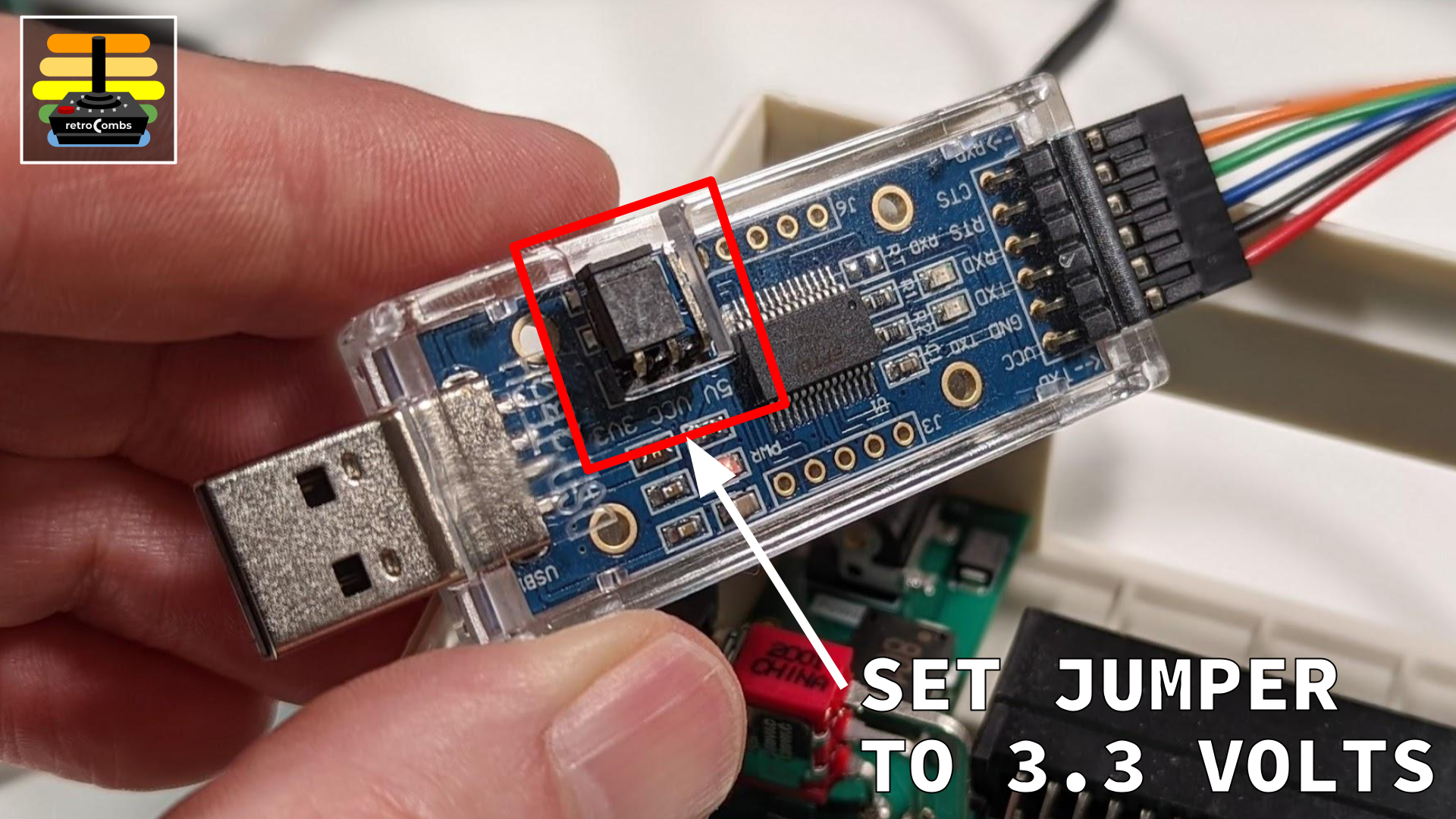
Connect the adapter to a USB A port on the Mac. I have an extended USB port available close to the MEGA65, but you might need to use a USB Extension Cable. Below is my connection.
It’s not great final solution; but it works.
Using M65 Connect
You can download M65 Connect from the MEGA65 FileHost. Versions are available for Mac, Linux, and Windows.
In the companion video, I show the use of M65 Connect to:
- Determine the serial port
- Connect the adapter to the MEGA65
- Take a screenshot
- Type in a line of code using the Mac keyboard
- View the contents of the MEGA65 internal SD card
- Copy a .d81 image to the SD card
There’s much more you can do with this app, but that’s for another video; if there’s interest.
Using Command-Line Tools
My blog post, Build MEGA65 Tools on MacOS X (Intel and M1) | And an intro to the MEGA65 community, provides the instructions you need to install the MEGA65 command-line tools on your Intel and M1 Mac.
Full disclosure; I am not a power user of the command-line tools but am learning its many uses. I show the following using the command-line tools but if you have other use cases, post them in the comments.
m65.osx
-
Send a line of code to the MEGA65 using:
./m65.osx -l /dev/<USB#> -T '10 1+1'- where<USB#>is the device address. -
Continuously type using the Mac’s keyboard:
m65 -l /dev/<USB#> -t -
mega65_ftp.osx
To use the MEGA65 FTP tools, you must first start the service using ./mega65_ftp.osx -l /dev/USB#. A new prompt will appear to interact with the MEGA65. Below are examples.
- List the contents of the internal SD card using the
dircommand. -
List files on the FileHost and download my MEGA65 Color Palette BASIC Program from the FileHost directly to the internal SD Card using:
fh fhget 96 - Use the
exitcommand to quit and close the MEGA65 FTP connection.
Conclusion
Adding this adapter is a MUST if you want to get the most out of your MEGA65. It does come with a modicum of risk since you have to open the MEGA65 and plug in wires, but the result is worth it. Do yourself a favor, order one now, and start using the tools. It’s a whole new world of MEGA65 experiences.
Join the Fun
Don’t miss the retro-computing fun. SUBSCRIBE to my YouTube channel and check out my other posts.
Help make this content better! Leave your comments, corrections, additions, and thoughts in the comments below. You can email me at retrocombs@icloud.com. Thanks for reading and if you are inclined, please let others know about the blog using the hashtag #retroCombs.
🕹️ retroCombs, OUT!