
Retro computing with a touch of modern and the home for all things, retroCombs (aka Steven Combs).
Disclosure Statement: When you click on links to various merchants on this site and make a purchase, this can result in this site earning a commission. Affiliate programs and affiliations include, but are not limited to Amazon, the eBay Partner Network, and/or others.

Connect a Commodore Plus/4 to a BBS using a Wi-Fi modem
by Steven B. Combs, Ph.D.
I’ve spent much time with the Commodore Plus/4, a Commodore computer I didn’t own in the 1980s, and while I’ve worked my way through chapters one through eight of the user’s manual, there are many other things I want to do with this capable 8-Bit, and unloved, Commodore computer and today is one of those things! In this post and companion video, I describe my experience connecting a Commodore Plus/4 computer to the Particles! BBS using a Commodore4Ever provided Wi-Fi modem and Telnet. It’s a lot of fun and I hope you enjoy this experiment and jaunt down 1980/90s telecommunications lane.
MEMBERSHIP: I now offer retroCombs memberships from $1 (PET level membership) to $20 (MEGA65 level membership) that include levels in between for all budgets (VIC-20, C64, Plus/4, and C128). If you’d like to support my content and get access to my Discord server along with other cool freebies, check out each level at https://www.buymeacoffee.com/retroCombs.
Before you read this post, take a look at my companion video below.
Table of Contents
- YouTube Video: Connect a Commodore Plus/4 to a BBS using a Wi-Fi modem
- Video Errata
- Links Mentioned in this Episode:
- Introduction
- Bulletin Board Systems
- Universal Asynchronous Receiver-Transmitter hardware
- The Commodore4Ever WiFi232 Internet Modem
- Test BBS
- Terminal Software
- Compatible Plus/4 Software
- Wi-Fi Modem Setup
- Connect to the Particles! BBS
- Tweet sent from Commodore Plus/4
- Final Thoughts
- Term-80 Help Window Translation
- Join the Fun
YouTube Video: Connect a Commodore Plus/4 to a BBS using a Wi-Fi modem
In the video below, I share my experiences connecting a Wi-Fi modem to a Commodore Plus/4 and then “dial-up” the Particles! BBS.
Video Errata
None as of 2021-06-07; however, I’m sure there will be soon!
Links Mentioned in this Episode:
Below are the links I mention in the video. All Amazon links are affiliate links. Thanks for supporting the blog and the YouTube channel!
-
2022-01-16 UPDATE: Commodore4Ever has unfortunately closed their doors. Similar Wi-Fi modems are available on eBay at: https://ebay.us/h8vKP3
- Wi-Fi Modem
- PiDRIVE ZERO Raspberry Pi HAT 1541 1581 Commodore 64 128 Vic-20 Emulator OLED Pi
- My Pi1541 Assembly and First Use
- Zimodem C64Net WiFi Firmware
- Particles BBS, since 1992
- Official Commodore4Ever Setup Video
- BBS Software for Plus/4
- Plus/4 World Telecom Software List
Introduction
I didn’t get a chance to experience the full breadth of the BBS scene back in the early 1980s; however, I always imagined myself logging into WOPR to play a game. Come on, if you were a teen and saw the 1983 movie Wargames, I’m sure you went out and made modem a modem purchase. Right?
As I’ve mentioned previously, my first computer was a Commodore VIC-20; purchased while in high school. The only devices connected were a television and a Datasette. A couple of years into college, I sold my VIC-20 and upgraded to a Commodore 128. After the start of a couple of BBSes in my college town, along with the popularity of Quantum Link (who later became AOL and “you’ve got mail” folks), I purchased a 300 baud modem. It was painfully slow and using the Commodore online service Quantum Link was a costly proposition because there was no local access number in my area. However, after they transitioned to AOL; local numbers popped up all over; as did those CDs in the mail. But I digress. There was a BBS or two in town; however, they were Apple/Mac centric with little Commodore content.
Our local college hosted a computer-agnostic bulletin board; however, that BBS was geared to educational services with a few online games such as Star Trek and Black Jack which were leftovers from the teletype days; fun, but even then, showing their age.
Even though my BBS experiences were limited, I have fond memories of using my C128 and VIP Terminal XL to connect to the college, Quantum Link, a few local BBSes, and occasionally a long distance BBS. VIP Terminal XL was not the most popular terminal program at the time, but I enjoyed the fun and colorful interface.
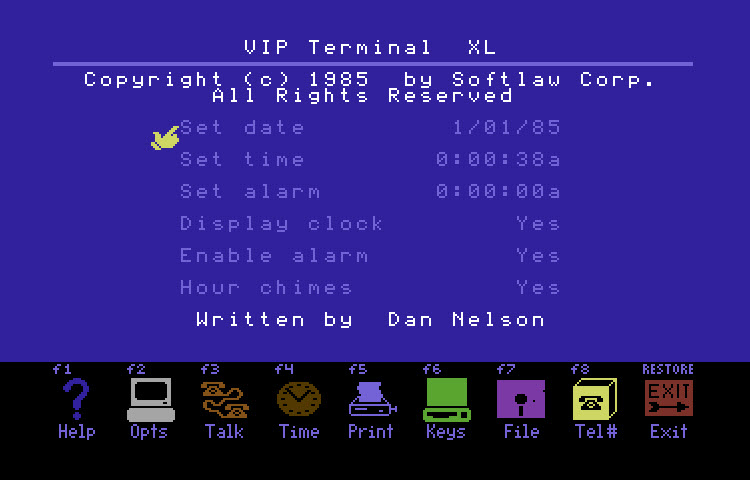
Bulletin Board Systems
Before the availability of the Internet to the public, there were bulletin board systems and 300 baud modems that made funny sounds to connect Commodore computers to these BBSes using the phone line. Connecting to a BBS meant that the home phone was tied up. Wikipedia has this to say about BBSes.
A bulletin board system or BBS (also called Computer Bulletin Board Service, CBBS) is a computer server running software that allows users to connect to the system using a terminal program. Once logged in, the user can perform functions such as uploading and downloading software and data, reading news and bulletins, and exchanging messages with other users through public message boards and sometimes via direct chatting. In the early 1980s, message networks such as FidoNet sprang up to provide services such as NetMail, which is similar to internet based email.
Many BBSes offer online games in which users can compete. BBSes with multiple phone lines often provide chat rooms, allowing users to interact with each other. Bulletin board systems were in many ways a precursor to the modern form of the World Wide Web, social networks, and other aspects of the Internet. Low-cost, high-performance modems drove the use of online services and BBSes through the early 1990s. InfoWorld estimated that there were 60,000 BBSes serving 17 million users in the United States alone in 1994, a collective market much larger than major online services such as CompuServe.
Universal Asynchronous Receiver-Transmitter hardware
The Commodore Plus/4 includes additional hardware not found in other Commodore 8-bit computers that make it the prefect telecommunications computer. The 6551, also know as the 8551, UART chip. According to the Commodore Plus/4 page…
…unlike the C64 which emulated the 6551 chip in software, the Plus/4 had a built-in MOS Technology 6551 universal asynchronous receiver-transmitter (UART) chip that could perform up to 19200 bps. This allowed the Plus/4 to use high-speed modems without additional hardware or software tricks (the C64 required speciality written software to operate at 2400 bps), at a time when 300 or 1200 bps modems were more common — and Commodore never released a 2400 bps modem. This feature went unnoticed and unused.
The Plus/4’s business focus and the inclusion of the 6551 meant this computer was suited for telecommunication applications; however, because of the short life-span of the TED series, this feature was never exploited. Instead, the Plus/4’s telecommunications capabilities languished in obscurity.
The Commodore4Ever WiFi232 Internet Modem
You might think the BBS scene died with the advent of the Internet and networking; however, there are BBS operators who have kept their BBS in operation since the 1980s; and using original hardware! There are others who have deployed a BBS on modern hardware. Many BBSes are available today using a phone line; however, a modem is no longer an option since there is no phone line in my home and even if there were, no Commodore modem is capable of the 19200 bps which I intend to test.
Thankfully, these same operators have their BBS hardware connected using an Internet application protocol, developed in 1969, know as Telnet that is still available on the World Wide Web.
With the advent of modern microcontrollers and open-source software, makers and 8-bit computing enthusiasts have been able to recreate a land-line modem experience, using Telnet. For my experiment, I used the Commodore4Ever, Wi-Fi Modem. This page describes the device:
The Commodore4Ever Wifi Modem v2.3. allows you to connect to your favorite Commodore BBSs via Telnet. Supports speeds from 300 to 9600 baud. For use with Commodore 64 up to 9600 baud, a Commodore128 up to 2400 baud, Vic-20 up to 1200 baud, and also a Plus 4 - I have no personal experience with this one.
I want to offer a huge thanks to Commodore4Ever for sending me a Wi-Fi modem to test on the Plus/4. I wasn’t sure it would work and they were kind enough to send me one for free along with my purchase of their PiZero 1541. Speaking of the PiZero 1541, I’m still working on my 3D printed case to match up with my TEDuino.
The hardware uses a modification of Bo Zimmerman’sZimodem open source software combined with a ESP8266 and a custom Arduino board to create a modern Wi-Fi connection with Telnet access that uses standard and updated Hayes modem commands. New Hayes modem commands allow the user to configure the Wi-Fi modem as we’ll see later. Below is a representation of how all this works:
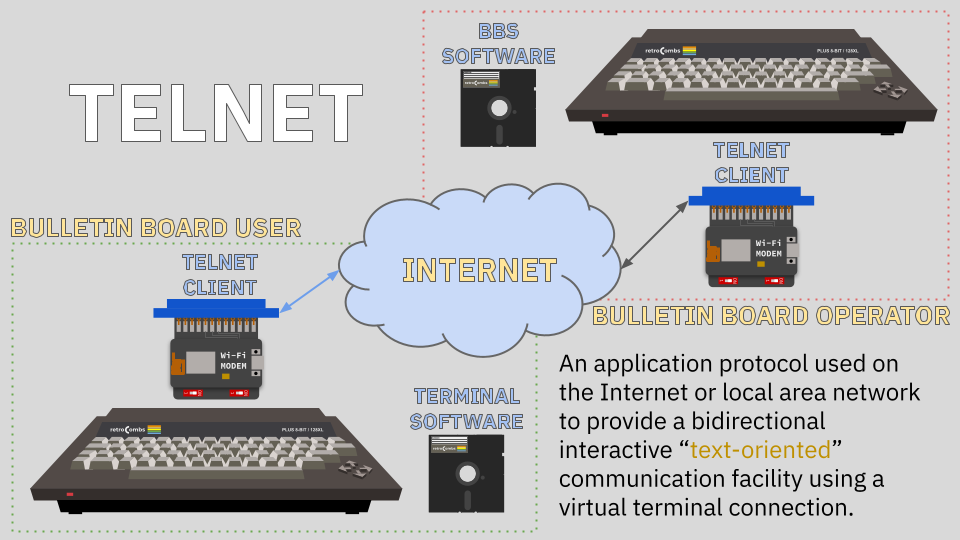
Before working on this video, I had no experience with a modern Wi-Fi Telnet modem. I didn’t even know they existed until early 2019. After many hours with one, I can tell you, they are a blast! Do yourself a favor and head on over to Commodore4Ever.net and grab one for your Commodore computer, now including the Commodore Plus/4!
Test BBS
Before I connect the Wi-Fi modem with Commodore Plus/4 to a BBS, I need to identify a test BBS and connect using Telnet. There are not a plethora of Plus/4 and C16 specific BBSs. I finally landed on the Telnet BBS Guide and searched for “Plus/4”. PARTICLES! BBS at particlesbbs.dyndns.org:6400 was the only result. In operation since 1992 and now using a Commodore 128, I chose this BBS for my experiment. There are many other Commodore specific BBS options and you can view the results of a Commodore search here.
If you want to connect to this BBS in your browser and see all it has to offer, click here. Want to go “old school?” Use an old school modem/phone line combo and dial 1-479-553-8122. I you don’t have a modem or classic computer and want to visit this bbs, you can visit using Telnet with the command
telnet particlesbbs.dyndns.org 6499.
Terminal Software
With an identified BBS, it was time to select Plus/4 software. Selecting Commodore Plus/4 telecommunication software was the hardest and longest part of this journey. There isn’t a modern equivalent to the popular and up to date Commodore 64 softwareCCGMS 2021. The Plus/4 hasn’t received the same telecommunication software love. All software was abandonware from 1980s and 90s and my search took me to the Utilities|Modem area of the Plus/4 World website that lists the software below:
- +4 Xmodem
- ASCII-Transfer
- Atari Terminal Emulator
- BBS Term+ V1.2
- BBS Term+ V1.2 Quickv 1
- Digicom-16
- HiggyTerm
- Microterm 264
- Mini-term V1
- Modem RS232 V1.2
- Plus4 Online
- RS232 File Receiver
- RS232 VT100 Terminal
- Teleterm V4.0
- Term-80
- Terminal
- Terminalsoft
- Videotex Terminal
- Work Bench
- Xmoterm Plus4 V2.0
Because telecommunications software was not as prolific as games and business software, there is little to no information online for these titles. Adding to the complication was several titles have a German interface. Not a huge issue for me, or you if you have Google Translate handy, but it does complicate configuration of the software to match the requirements of the Wi-Fi modem.
I tried every one of these titles. Many were “flat-out” not an option because they topped out at 2400 bps or lower and I didn’t want the original 300 baud experience but a more modern 9600+ bps. After many hours of trial and error, I was able to activate the Wi-Fi modem and dial a BBS.
Compatible Plus/4 Software
From the Plus4World list, I was able to configure +4 Xmodem, Higgyterm, Terminal, Term-80, Video-Tex, and Workbench - with varying degrees of success. Let’s take a look at each one and then select the one that should be our goto telecommunications platform on the Commodore Plus/4. Before I begin, the only software that remotely supported color was Terminal. None support Commodore graphics. Browsing a BBS on the Plus/4 is a pure text experience. Basic, but gets the job done. Higgyterm is the only software to support baud rates up to 19200 (which the Wi-Fi modem supports) and as the name implies, Term-80 is the only software to support 80 columns. Let’s take a look at each of these pieces of software below and what I learned.
+4 Modem
This is a correction to my video. There was a single successful connection to the modem. I have not been able to get this one working since that first attempt. Stay clear of this one.
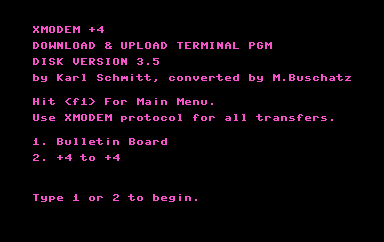
HiggyTerm
- Speeds up to 19200
- 40 columns
- No ANSI color support
- Use to configure the Wi-Fi modem.
- Better stability and character error correction when baud rate set to 2400
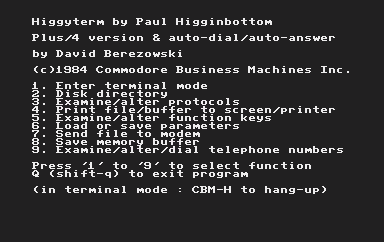
Terminal
- German interface
- Speeds up to 9600
- 40 columns
- Use
ate0to turn off echo in the Terminal view - Issues with error-checking and many random characters
- Slow performance all around and despite baud rate.
- Buggy and locks up.
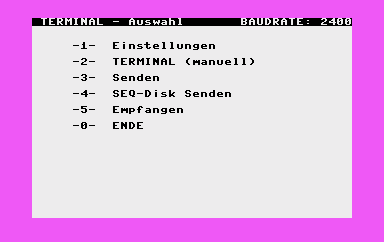
Term-80
- German interface (see below for a translation)
- Supports 19200
- 80 columns but can difficult to view
- The only package with ANSI support!
- Use
C=+ a to turn on ASNI character/color support - Use
⇧+.for:character for telnet address
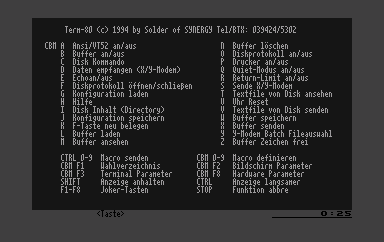
Video Tex
- Supports 19200
- Fast display of characters
- 40 columns
- Can’t connect to particlesbbs due to rendering of characters
- No graphics support
- Can’t use Inst/Del key since it’s a menu activation key. Use the back cursor instead.
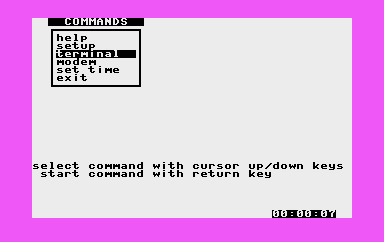
Work Bench
- Supports 19200
- Speedy interface
- 40 columns
- Shares a front-end interface with Video Tex but has a different Terminal
- Excellent error-checking and character presentation in text mode
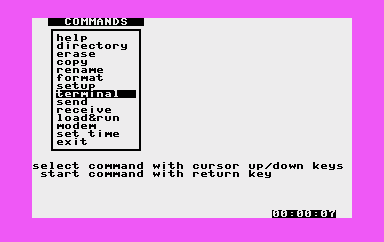
In the next section, I demonstrate how to configure the Wi-Fi modem on the Plus/4 with these software titles using a combination of instructions from Commodore4Ever and a lot of trial and error.
Wi-Fi Modem Setup
Below are the steps I used to configure the Wi-Fi modem using the HiggyTerm software. You can use these same steps with Term-80
- Ensure the Plus/4 is turned off.
- Plug the Wi-Fi modem into your Commodore user port with the chip side up.
- Turn on the Commodore Plus/4. A solid blue light will illuminate on the Wi-Fi modem.
- Load HiggyTerm. I used my Pi1541.
- Ensure the following in the settings menu: 9600 bps, 8 word length, No Parity, 1 Stop Bit, and Echo Off.
- Exit the settings menu.
- Enter terminal mode.
- Press Return. The modem’s firmware information screen will display acknowledging it is active.
-
Connect to your Wi-Fi network using the Hayes commands below:
at$ssid=ssid| Substitutessidwith the Wi-Fi broadcast name.at$pass=password| Substitutepasswordwith your Wi-Fi network password. NOTE: Thessidand password` cannot contain any special characters. Commodore4Ever recommends the use lower-case letters and numbers. -
Connect to the Wi-Fi network using the command below:
atc1| I found this command will sometimes not work on the first or even second attempt. - Per the Commodore4Ever instructions, use the commands
at&p0thenat&k1. Without doing this 9600 baud will lock up your Commodore. I didn’t try it without these commands and can’t verify these are required for the Plus/4. -
Use the command below to set the baud rate to 9600:
at$sb=9600 -
Save your settings to the Wi-Fi modem using the command below (these settings are saved in non-volatile memory):
at&w| Settings are stored on the Wi-Fi modem’s onboard memory -
Connect to your Wi-Fi network with the command below:
atc1
When you see an IP address assigned and a connection notification, you are ready to “dial-up” your first BBS.
Connect to the Particles! BBS
-
Type the command below to connect to the Particles! BBS.
atdt particlesbbs.dyndns.org:6400| Ensure you include the port (6400) number.
Your Commodore Plus/4 now has a Telnet connection to the BBS.
Tweet sent from Commodore Plus/4
I did visit the FozzTexx BBS, available using atdt telnet bbs.fozztexx.com, and they had a cool feature, send a tweet! Below is my first tweet sent from a Commodore Plus/4 computer.
Tweet sent from a Commodore Plus/4 computer using a Commodore4Ever Wi-Fi modem! /sent via https://t.co/AchtSOwigj
— Steven Combs (retroCombs) 🕹️ (@StevenCombs) May 31, 2021
Final Thoughts
- This project was fun! It has been a long time since I’ve tried something brand new with a Commodore computer.
- What a great supplement to my Commodore Plus/4 series. The user’s manual mentions modem use; however, there’s little additional information. Hopefully, this post and companion video will bring more Plus/4 users online and allow them to connect to their favorite BBS.
- I’m aware that there may be Hayes modem commands that could help a few of these software packages work more efficiently; however, there’s not much documentation and I could have spent days optimizing and trying alternatives. I let it go after several weekends. Feel free to dive in and leave your comments below.
- If you can get comfortable with the German interface and 80 columns fonts, Term-80 should be your go to Commodore Plus/4 telecommunications program. It is the only package with ANSI support and makes browsing sites more colorful.
Term-80 Help Window Translation
A mixture of translation from my own broken German with assist from Google Translate. For my German speaking followers, please send me feedback to make this translation correct.
English Translation
Term-80 (c) 1994 by Solder of SYNERGY Tel/BTX: 039424/5302
CBM A Ansi/VT52 on/off N Buffer Clear
B Buffer on/off O Disk Protocol on/off ??
C Disk Command P Printer on/off
D Data Receive (X/Y-Modem) Q Quiet-Mode on/off
E Echo on/off R Return-Limit on/off
F Disklog Open/Close S Send X/Y-Modem
G Configuration Load T Textfile View On Disk
H Help U Clock Reset
I Disk Content (Directory) V Send Text File from Disk
J Configuration Save W Buffer Save
K Reassign F key X Buffer Send
L Buffer Load Y Y-Modem Batch File Selection
M Buffer View Z Buffer Memory
CTRL 0-9 Send Macro CBM 0-9 Define Macro
CBM F1 Wahlverzeichnis ?? CBM F2 Parameter Screen
CBM F3 Terminal Parameter CBM F8 Hardware Parameter
SHIFT Stop Display CTRL Slow Display
F1-F8 Function-Buttons STOP Cancel Function
<Button>
Original German
Term-80 (c) 1994 by Solder of SYNERGY Tel/BTX: 039424/5302
CBM A Ansi/VT52 an/aus N Buffer löschen
B Buffer an/aus O Diskprotokoll an/aus
C Disk Kommando P Drucker an/aus
D Datan empfangen (X/Y-Modem) Q Quiet-Modus an/aus
E Echo an/aus R Return-Limit an/aus
F Diskprotokoll öffnen/schlißen S Sende X/Y-Modem
G Konfiguration laden T Textfile von Disk ansehen
H Hilfe U Uhr Reset
I Disk Inhalt (Directory) V Textfile von Disk senden
J Konfiguration speichern W Buffer speichern
K F-Taste neu belegen X Buffer senden
L Buffer laden Y Y-Modem Batch Fileauswahl
M Buffer ansehen Z Buffer Zeichen frei
CTRL 0-9 Macro senden CBM 0-9 Macro definieren
CBM F1 Wahlverzeichnis CBM F2 Bildschirm Parameter
CBM F3 Terminal Parameter CBM F8. Hardware Parameter
SHIFT Anzeige anhalten CTRL Anzeige langsamer
F1-F8 Joker-Tasten STOP Funktion abbre
<Taste>
Join the Fun
Thanks to my retroCombs supporters who chose to buy me a coffee:
- Jeffrey Phipps - Will always be my first supporter and #1 in my heart!
- Glen Rapoza - Coming in at second is always respectable.
- ??? - This could be you! Buy me a coffee now to ensure your place on this entrusted support shrine (which will have it’s own page soon)
Don’t miss the fun, SUBSCRIBE to my YouTube channel.
Help make this content better! Leave your comments and thoughts below or in the comments under the YouTube video.
Thanks for reading and watching and if you are inclined, please let others know about the blog using the hashtag #retroCombs on your favorite social media platform.
🕹️ retroCombs, OUT!