
Retro computing with a touch of modern and the home for all things, retroCombs (aka Steven Combs).
Disclosure Statement: When you click on links to various merchants on this site and make a purchase, this can result in this site earning a commission. Affiliate programs and affiliations include, but are not limited to Amazon, the eBay Partner Network, and/or others.

The FlashROM 99 for the Texas Instruments TI-99/4A
by Steven B. Combs, Ph.D.
I continue my Texas Instruments TI-99/4A journey with the newest hardware addition, the FlashROM 99 from The Brewing Academy. These devices promise to provide access to 171 (that’s an odd number, pun intended), TI-99/4A solid state cartridges on a single cartridge that uses an SD Card. In this blog post and companion video, I take a long look at the device and see if it lives up to its promise.
MEMBERSHIP: I now offer retroCombs memberships from $1 (PET level membership) to $20 (MEGA65 level membership) that include levels in between for all budgets (VIC-20, C64, Plus/4, and C128). If you’d like to support my content and get access to my Discord server along with other cool freebies, check out each level at https://www.buymeacoffee.com/retroCombs.
Before you read the rest of this post, look at my companion video below and then continue reading for more FlashROM 99 hints, tips, and tricks.
YouTube Video: 171 Texas Instruments Cartridges on a TI994A FlashROM 99?
In the video below, I configure and show the use of the TI-99/4A FlashROM 99.
Video Errata
In the video I mention the ROMs and say “I’m not sure about the Trademarks.” That’s not accurate, I meant to say, “I’m not sure about the copyrights and legality of downloading ROMs” since many titles have modern owners.
Links Mentioned in this Episode:
Below are the links I mention in the video. All Amazon links are affiliate links. Thanks for supporting the blog and the YouTube channel!
- FlashROM 99
- FinalGROM 99
- The Brewing Academy
- My TI-99/4A Purchase
- 32 Kb Memory Side Car Expansion
- Inexpensive 4 Gb SD Cards
FlashROM 99 Hardware
I purchased my FlashROM 99 from The Brewing Academy (TBA). If you search online, you will find other vendors; however, at $35, TBA’s version was right in my price point. Black did not add to the cost and other colors are available at a premium. TBA 3D prints the case, assembles, and tests the units before shipment.
When you take the FlashROM 99 out of the box, you will immediately notice the case is PLA, and it has familiar 3D printed layers. TBA includes a nice feature; the Texas Instruments and TBA logo on the top.
The case is solid. You might worry that the case walls are too thin; however, the TBA print is substantial. Two Philips’ head screws, that are not flush with the case, hold the case together. I worry that this will scratch my TI-99/4A but it has not yet. Be careful and it should not cause a problem. I found the TI-99/4A makes scratches on the FlashROM 99! That’s a good thing and I prefer this to the opposite.
The label design on the front of the FlashROM 99 is nice; however, it is pealing off. Time for TBA to find a different adhesive.
The PLA case holds the electronics components in place. An SD card reader is firmly attached to the circuit board. The SD Card seats with a click. Press in on the SD Card to hear another click and it releases from the reader. The LED is bright. The reset button is a concern. They made it from PLA and it is flimsy. It works, but could be more substantial.
None of my concerns are enough to not recommend this device. It’s $35 and assembled by hand before it arrives. That’s a bargain for this device.
Prepare an SD Card
TBA does not include an SD card, but you can purchase one with ROMs. I recommend you source your own inexpensive 4 Gb SD cards and perform a Google search for specific ROMs or an entire selection of compatible ROMs.
Once you have an SD Card (4 to 8 Gb preferable), format is using FAT32. I had an issue with an older 4 Gb card. I tried a fresh format on both my Mac and Linux boxes but it did not work. A newer 8 Gb card solved the problem and worked on the first after formatting on my Mac using Disk Utility. Place all ROMs on the root directory of the SD Card.
If you place nine or fewer ROMs (.BIN files) on the SD Card, the menu will allow you to select the ROMs using the number keys, 1 → 9. More than 9 and the menu defaults to using A → S per page up to 19 titles per page, or 9 separate pages as shown in the image as shown in the image below (courtesy of the FlashROM 99 GitHub page):
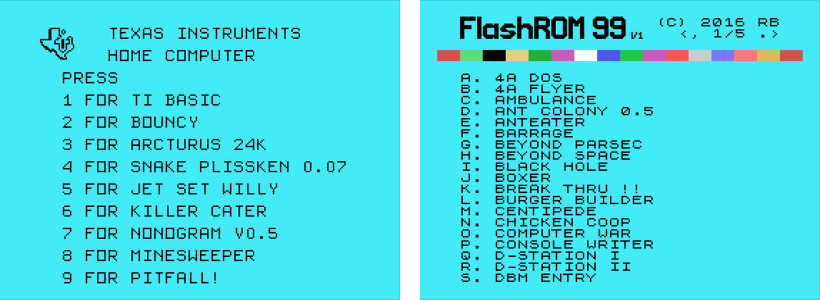
You cannot place ROMs in folders. The FlashROM 99 does not support folders. Check out the FinalGROM 99 for this feature.
FlashROM 99 Use
Using the FlashROM 99 is simple using these steps:
- Plug in the FlashROM 99 into the cartridge slot. Be careful the first time. It’s a tight fit and watch carefully that the screws on the bottom of the FlashROM 99 do not scratch your precious TI-99/4A!
- Turn on the TI-99/4A. The default screen will display with a request to press any key. Wait for the FlashROM 99 LED to turn off before you proceed. It takes about a second or two.
- Press any key and a menu will appear asking to select
1forTI BASICor2forFLASHROM 99. - Select
2. The FlashROM 99 menu will appear. The FlashROM 99 lists titles alphabetically. - If over nine ROMs are on the SD Card, use
,key to move down a screen and the.to move up a screen. - Select a title using the associated alpha-numeric character on the left of the title. You cannot use the arrow keys and
⏎to make a selection.
The current ROM is always be the default ROM, even when you power cycle the TI-99/4A, unless you reset the FlashROM 99. Use the instructions below to use a new ROM:
- Power cycle the TI-99/4A or press
Fn+QUIT(preferred) to reboot the computer. The default screen will display. DO NOT PRESS ANY KEY! - Press the reset button on the FlashROM 99. The LED will glow as it resets the FlashROM 99. When the light turns off, press any key and return to step #3 in the prior list.
That’s all there is to it. The device is easy to use and my recommendation is that you leave the FlashROM 99 in the TI-99/4A. Load up the cartridge with
Additional Thoughts
- I don’t provide the links to download
.BINfiles for the FlashROM 99; however, a quick Google search will yield an entire collection you can download with one click. ‘Nuff said. - I am aware there is a newer device called the FinalGROM 99 by the same developer. I made the purchase of the FlashROM 99 immediately after the purchase of my TI-99/4A during VCFMW 2021. On the car ride home, using my Pixel 4XL, I searched and found this device. During my research, I made note that the FinalGROM 99 was not compatible with later Quality Improved (QI) versions of the TI-99/4A. Since I had a newer beige model, this device would not work. I purchased the safer FlashROM 99 option. It was an impulse buy; I know. Looking back after determining I did not have a QI model, yes, I should have purchased the FinalGROM 99. Here’s the thing though, I now have another device to try, compare, and share! If you’d like to send me one, reach out via email and we can arrange it.
- I continue to enjoy my TI-99/4A journey. I understand why there are fans of this retro computer, even today. I will not change my retro allegiance from Commodore (or now the MEGA65), but there is more to come from me as I learn more about this other retro computer.
Join the Fun
Don’t miss the retro-computing fun. SUBSCRIBE to mßy YouTube channel and check out my other posts.
Help make this content better! Leave your comments, corrections, additions, and thoughts in the comments below. You can email me at retrocombs@icloud.com. Thanks for reading and if you are inclined, please let others know about the blog using the hashtag #retroCombs.
🕹️ retroCombs, OUT!